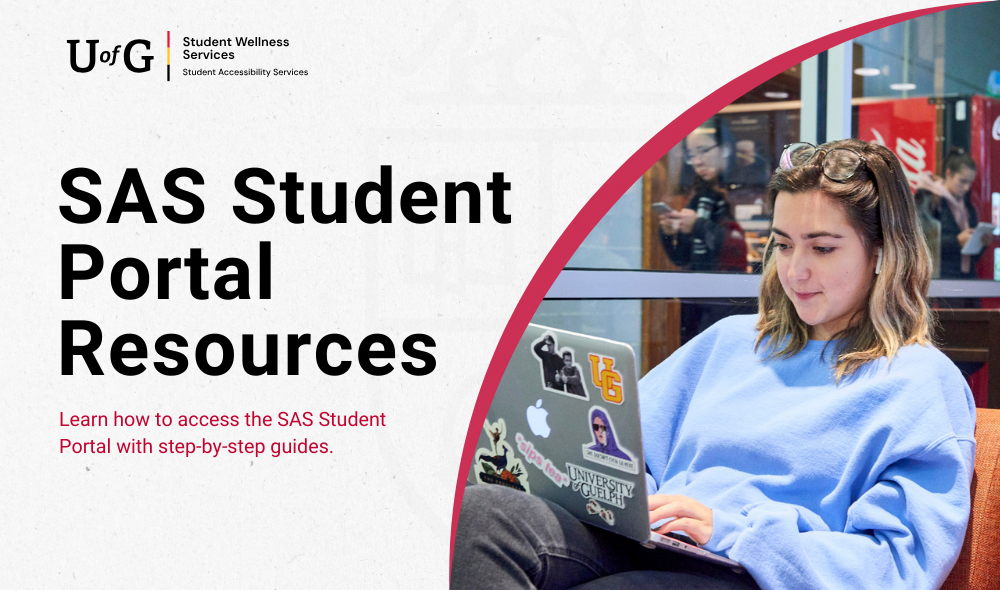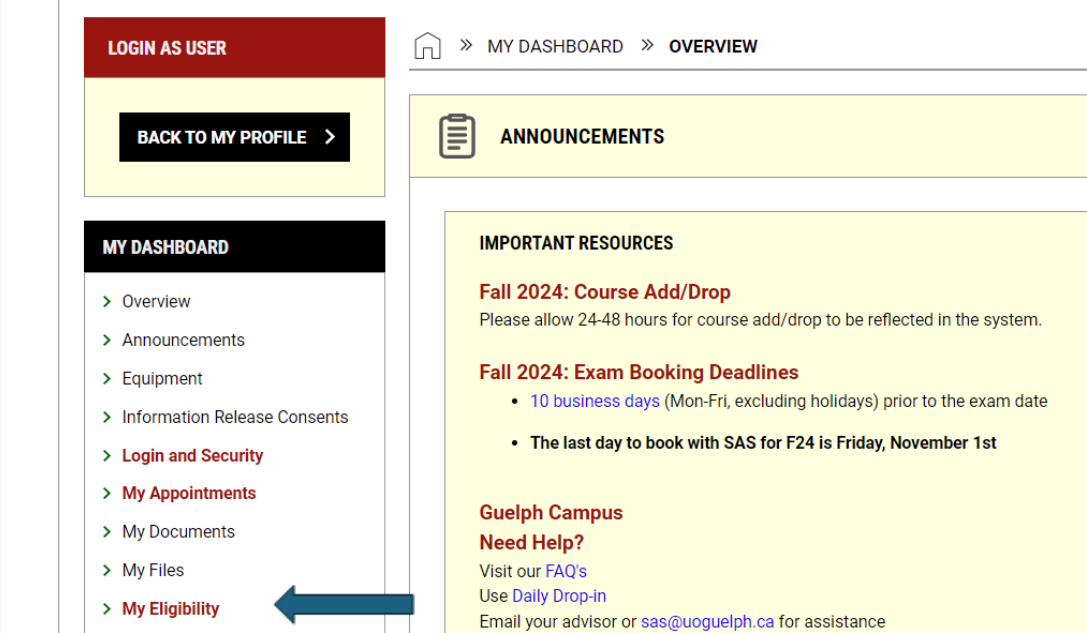SAS Student Portal
Access the SAS Student Portal →
Questions about using the SAS Student Portal?
Registered students can access and manage their accommodations through the SAS Student Portal. This online platform allows students to request accommodations in their courses, book or modify Exam Centre bookings, access the SAS Notetaking Portal, submit documentation, and view their Accommodation Letter or Verification of Registration and Accommodations.
Help with navigating the portal is available through an online guide (below), daily drop-in sessions, and email support at sasassist@uoguelph.ca.
This video is a review of how to navigate the SAS Student Portal. View the video and transcript on YouTube
Important Note: You must request your eligible accommodations each semester on a course-by-course basis. This step must be completed before you can proceed with additional steps like booking exams, requesting a peer notetaker, or following the steps outlined in your e-form agreements.
Step-By-Step Photo Walkthrough to Request Accommodations
- To request your accommodations, First, login to the SAS Student Portal
- If you have any important messages to review, you must read and agree to these first before you can proceed

- Navigate to the left-hand side menu bar and click “List Requests”

- Click “add requests” in the box for the current semester.

-
- If you have requested accommodations already this semester, this will say “view requests”.

- Select each course you are wanting to request accommodations in. Click “Continue to Next Step”

- Select the accommodations you would like to apply for each course. Review and agree to the Agreement statement. This needs to be completed to submit your request. Click the “Submit Request” button when you are complete.

- When your requests have been completed, your status will say “approved” or “pending” if the request needs to be reviewed by your SAS Advisor.

- To change any existing requests, navigate to the list requests page, click “view all requests” for the current semester and click “modify request” for the course you would like to modify.

- Find the box that says “Accommodations” and you will see a list of your eligible accommodations. Anything with a blue checkmark was previously already added in your request for this course. Anything without a blue checkmark was not previously included in your request. Update the accommodations you would like applied for this course and select “update request.”

Important Reminders:
- Any changes to an existing approved accommodation request will be set to a pending changes status until it is reviewed by your SAS Advisor.
- Remember that it can take some time for your requested accommodations to be viewed by instructors or synced with other systems like Courselink. If you have any online quizzes, tests or exams within the next 48 hours it is very likely they will not have your additional time added automatically. If this is a concern, please email your SAS advisor.
- Remember this is not the only step required when using many of our SAS Accommodations. Common accommodations such as notetaking, exam accommodations and accommodations with (e-form) in the name have additional steps to ensure they are implemented properly.
Students can review and print their approved accommodation eligibilities at any time via the SAS Student Portal. This feature allows you to keep a personal record of your accommodations and share them with instructors, if needed.
Step-By-Step Photo Walkthrough to Review & Print
-
Login to the SAS Student Portal
-
Ensure you have signed all agreements and e-forms in order to proceed with using the SAS Student Portal
-
Select “My Eligibility” on the left-hand side menu bar
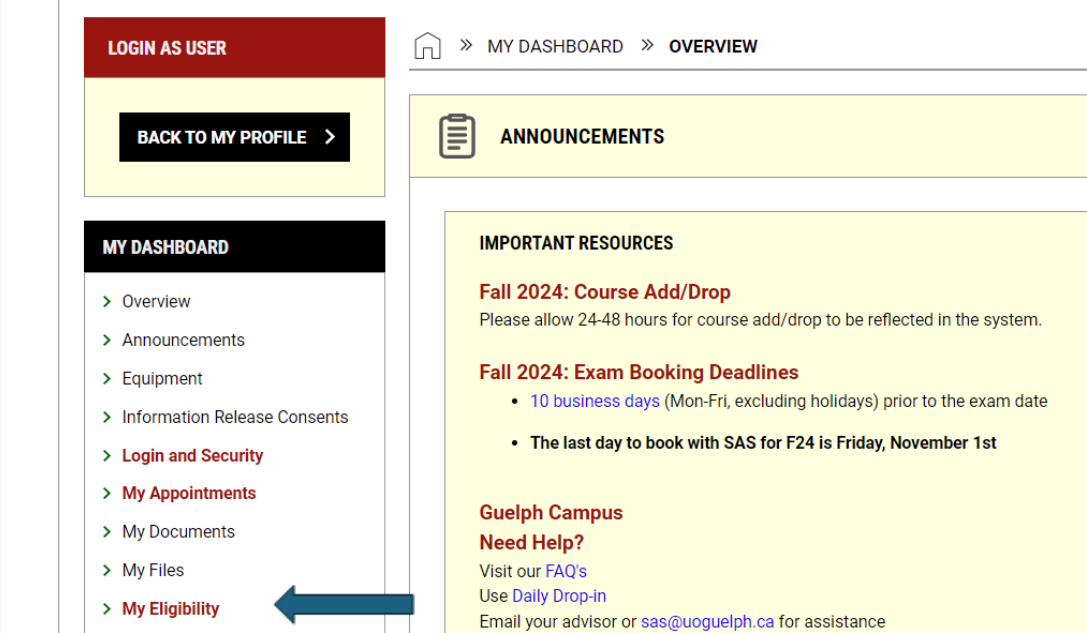
- Possible Actions:
-
Review the list of Eligibilities. These are all eligible accommodations you are currently approved to request or use within your academic program
-
Select “Generate PDF” to export a PDF document that includes this list of eligible accommodations
-
Select “Generate PDF with Description” to export a PDF document that includes this list of eligible accommodations with the full descriptions of what each accommodation means
NOTE:
If you want to export a list of the specific accommodations you have requested in one course rather than export a full list of all eligible accommodations, you can do this after you have completed your accommodation requests for the semester.
-
Select “List Requests” on the left-hand side menu bar

-
Select the name of the course you want to export your faculty notification letter for, (this will include a list of the accommodations you have requested for that specific course)

-
Select “Generate PDF” under the available actions header

Students who require exam accommodations must schedule their exams with the SAS Exam Centre using the portal. Students should book at least two weeks in advance for quizzes and midterms, and well before exam deadlines for final exams. The portal provides a clear timeline and confirmation once bookings are made.
Important Note: To use your approved Exam Accommodations for in-person tests, quizzes or exams, you are required to schedule an exam booking with the SAS Exam Centre. This is not necessary for online remote exams unless your accommodations state otherwise.
Step-By-Step Photo Walkthrough to Book an Exam
To request an SAS Exam Centre Booking:
- First, login to the SAS Student Portal
- If you have any important messages to review, you must read and agree to these first before you can proceed.

-
Confirm you have requested your exam accommodations. For more information on how to request your exam accommodations.
-
Once this is confirmed, click “Alternative Testing” on the left-hand side menu bar

-
Review the important messages for updated information on our policies, procedures and exam booking deadlines

-
Scroll down to “Schedule an Exam” and select the course you would like to request an exam booking for.
-
Any course with an asterisk (*) does not yet have an alternative testing agreement specified by your instructor. This means you will need to know the date, time and standard length of the exam in order for you to submit your exam booking. Please consult your course outline before you proceed with your booking. Once you have selected your course, click “schedule an exam”

-
If your course has an alternative testing agreement submitted, you can select the exams specified by your instructor using the available exam dates box. This will auto-fill the date, time, and length of your exam based on the information provided by your instructor.

-
You will still need to specify the campus location you are registered with.

-
If your instructor has not yet submitted an alternative testing agreement, please specify the exam type, campus location, date, and time, as well as the standard length of your exam.

-
Important Note: You are required to write on the same date and time as the rest of your class unless doing so conflicts with the closing of the exam centre. Use the starting time calculator linked in the terms and conditions box to assist with calculating when you should begin your exam.
-
If you need an alternate time as an accommodation and you have not yet been approved for this accommodation, this must be discussed with your SAS Advisor directly.
-
-
Once the date, time and length of your exam boxes are complete, select the accommodations you are needing for this exam.
-
Once you have completed the previous steps you will see your personal exam booking duration including your time accommodations. If it does not include your break accommodations, this will be manually added closer to your exam booking date.

-
In the next step, please specify if required technology is needed for your exam. You cannot use the additional note box to request accommodations you are not supported for. The exam centre does not have the authority to approve these requests.
-
When you are finished completing this form and have reviewed all the submitted information, please click “add exam request”.

-
You can review the status of your scheduled bookings by clicking on the “overview” tab.

-
“Processing” status means we have received your booking, and you will receive additional information closer to the exam booking date.
-
The “Waiting for Instructor” status means we are waiting for an alternative testing agreement to be submitted to confirm the date, time and standard length of the exam booking. You will receive an email when this occurs asking you to review the details of your booking, and to confirm they match what has been specified by your instructor.

-
When reviewing your bookings, ensure you have requested all exam bookings you will require this semester. Please do this with plenty of time in advance of our exam booking deadlines.
-
You can modify any bookings for courses with an alternative testing agreement submitted by your instructor. If this has not yet been submitted by your instructor, you will only have the option to delete your booking and submit a new one.
-
If you have any difficulties booking your exams, please review this page for more support and information
Eligible students can request peer notetaking services through the portal. If a notetaker is available in your course, the SAS office will facilitate the connection. Students are encouraged to submit requests early to ensure timely support.
Step-By-Step Photo Walkthrough to Request Notes
To request a peer notetaker for your course, or to access uploaded notes for your course:
- First, login to the SAS Student Portal
- If you have any important messages to review, you must read and agree to these first before you can proceed.

-
Confirm you have requested notetaking in your course accommodation requests. For more information on how to request your accommodations
-
Click “Notetaking Services” on the left-hand side menu bar

-
Click the “requests” button on the top right-hand corner of the page

-
On the requests page you will see a list of any of your courses with “notetaking services” requested as accommodation. Click the blue “Confirm” button to confirm your request to access notes.

-
To check the status of your request, click the “requests” button.

-
When a notetaker has been assigned, and has begun to upload notes, you can view these by clicking “list all notes” on the top right corner

Troubleshooting tips
- Please feel free to reach out to sas.notes@uoguelph.ca for additional support.
- If Notetaking Services is not one of the accommodations available when requesting your accommodations, you may not be eligible for this accommodation. Please review “My Eligibility” and connect with your SAS Advisor if you have any questions or concerns.
-
If it states “No notes available for download – please check your accommodation requests” this means you have not requested notetaking services for any of your courses. Please do this step first before following the instructions in this video.
-
If you click “view notes” and there are notes listed, but no download button and under the notes column it says “notetaking services not confirmed” you have requested your accommodations properly, but you have not made a request for a peer notetaker in the notetaking services portal. Click "Requests” on the top right corner and ensure you confirm your request for the course.
-
If no notetaker has been arranged for your course, please note that this can often take up to three weeks after you have submitted your request to coordinate. After this point, please reach out to your instructor and to sas.notes@uoguelph.ca to discuss any concerns of unfulfilled requests.
-
For any questions or issues with the Notetaking Services portal, please contact sas.notes@uoguelph.ca or visit our SAS Daily Drop-In for additional support.
Students needing to update or add documentation to support their accommodations can upload files directly through the SAS Student Portal. Examples include updated medical assessments, psychoeducational reports, or additional verification forms.
This walkthrough is for students who are already registered with Student Accessibility Services and need to update their documentation. For newly registering students, please find more information on registering with SAS here
Step-By-Step Photo Walkthrough to Upload Additional Documents
- First, login to the SAS Student Portal
- If you have any important messages to review, you must read and agree to these first before you can proceed.

- On the left-hand side menu bar click “Additional Documentation”

- Click on “Start New Application” to begin uploading new documentation

- Select the “Term” in which you hope to begin using this documentation for SAS accommodations
- Next, answer the following questions as best you can to describe the documentation that you are currently uploading.
- For more information on our forms and documentation guidelines see our Documentation Guidelines Webpage.
- When you are done filling this section out click “submit and upload documentation”. You will be prompted to upload your file on the next step.

- On the next page is the option to choose a file to upload
- Make sure to name the file before clicking "upload file”.
- Ensure your documentation is in a pdf format. If there are multiple pages to the document, ensure all pages are in the same file.
- You can scan paper documents with an app on your phone. We recommend searching for Adobe Scan for iOS or Android.

- Once you have submitted your additional documentation, you can return at any point to view this submission and review the status of your submission.

The SAS Student Portal houses a selection of electronic forms (E-Forms) used to submit various requests, including scheduling alternative testing, requesting support services, and other accommodation-related needs. Ensure you complete forms carefully and within any applicable deadlines.
Step-By-Step Photo Walkthrough to Use E-Forms
E-form Agreements are designed to help outline the steps you need to follow in order to arrange certain accommodations. If one of your accommodations has (e-form) in its name, there is an e-form agreement associated with it. You are required to read and agree to any relevant e-forms on a semesterly or yearly basis. After you first review these e-forms, you can refer to them by clicking on “My E-form Agreements” on the left-hand side menu bar.
On this page you will see a list of previously signed agreements, and the date on which they were signed. Click “View” on the specific E-form you would like to review.

Please ensure you follow the steps outlined in your e-forms to ensure you arrange your accommodations in a timely manner each semester.
If you have any questions or concerns, please reach out to your SAS Advisor in a timely fashion or check our announcements on the dashboard page for additional resources.
Students can request an appointment with their SAS Advisor through the portal. Appointments can cover a range of topics, including accommodation adjustments, academic support planning, or discussions about barriers you are experiencing. Students are encouraged to reach out proactively when support is needed.
Step-By-Step Photo Walkthrough to Request an Appointment
To request an appointment with an SAS Advisor:
- First, login to the SAS Student Portal
- If you have any important messages to review, you must read and agree to these first before you can proceed.

- On the left-hand side menu bar click “My Appointments”

- To request a new appointment, click “request appointment” on the top right corner

- Select the campus location that you are registered with.

- Click “continue to select your availability”
- Select who you would like to meet with and what type of appointment.
- Leave a note to describe the purpose of your request, and select one of the following appointment purpose categories.

• Select your availability in the next step. Please note, this is not selecting an appointment time but selecting times you may be available. We use this to cross reference with an advisor's calendar. Try to list as many timeslots as possible so that you may be available. This will help increase your chances of seeing your advisor quickly.

- Click “Add Appointment Request” when you are complete

- You will now see this appointment request on your overview page and can modify or cancel the request from here.
- You will receive an email confirmation when your request has been approved. After this point you can view any approved appointments on the SAS Student Portal